Activate order forms
To create an order form, you first need to activate the 'Order Forms' module.
Go to your account > modules > components and activate the button next to 'Order Forms'.

You are now ready to create an order form.
How do I create an order form?
Click the red 'Create' button and choose a new or existing customer.

Next, you can add one or more lines with a description, quantity, amount, and VAT rate.

Scroll down and press the blue 'Create Order Form' button.
How do I add an informational line to the order form?
If you want to add extra information to the order form without including prices, quantities, VAT, etc., you can add an additional line or 'informational line' to the order form.
To do this, go to 'Actions,' then select 'Informational Line.'

The informational line can be useful if a specific product is out of stock and this needs to be noted on the order form.

Deliver order form and change status
If your order is only partially delivered or not delivered (goods out of stock), you can choose to change the status of the order form under 'Deliver'.

The status of the order form has now been updated.

More actions
If you wish to create a delivery note, invoice, or advance invoice from your order form, go to 'Actions'.
Combine multiple order forms into 1 invoice
If you want to merge multiple order forms into one document before creating the invoice, go to your order forms and select the order forms you want to include in the invoice.

Click on "Create Document" > "Invoice." Choose "Merge into 1 invoice."
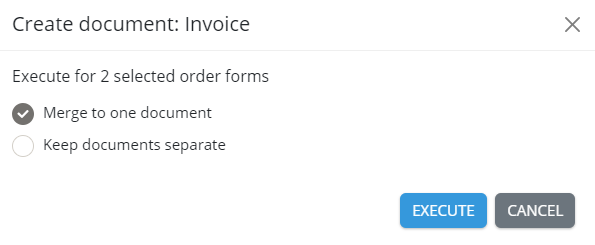
The invoice has now been created and can be sent.
Under 'Settings' > 'Advanced,' you can adjust how different order forms are merged. Be sure to try out the following functionalities.
