Activating purchase orders
To create a purchase order, you'll first need to activate the "Purchase Orders" module.
To do this, go to your account > modules > components, and activate the button next to "Purchase Orders".

You're now ready to create a purchase order.
How do I create a purchase order?
Click the red button 'create' and choose a new or existing customer.

Next, you can add one or more lines with a description, quantity, amount, and VAT rate.

Scroll naar beneden en druk op de blauwe knop 'bestelbon aanmaken'.
How do I add an informative line to the purchase order?
If you want to add additional information to the purchase order without including prices, quantities, VAT, etc., you can add an extra line or 'informational line' to the purchase order.
To do this, go to 'actions', 'informational line'.

The informational line can be useful if a certain product is out of stock and needs to be mentioned on the purchase order.
Deliver purchase order and change status.
If your order is only partially delivered or not delivered (items out of stock), you can choose to adjust the status of the purchase order under 'deliver'.

The status of the purchase order has been changed now.

If you go to the overview of the purchase orders, you will also see that the status has been changed.

More actions
If you wish to create a delivery note, invoice, or pro forma invoice from your purchase order, go to 'actions'.
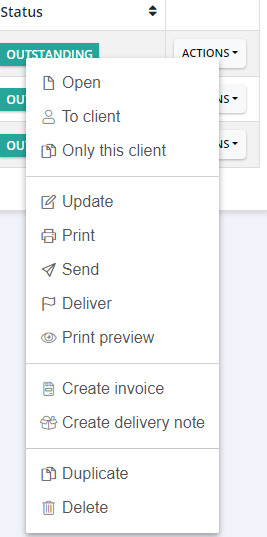
Merging multiple purchase orders into one invoice.
To merge multiple purchase orders into one document before creating the invoice, follow these steps:
Go to your purchase orders.
Select the purchase orders you want to include in the invoice by clicking on them.

Click on "create document" > "invoice". Choose "merge into one invoice".

The invoice has been created now and can be sent.

